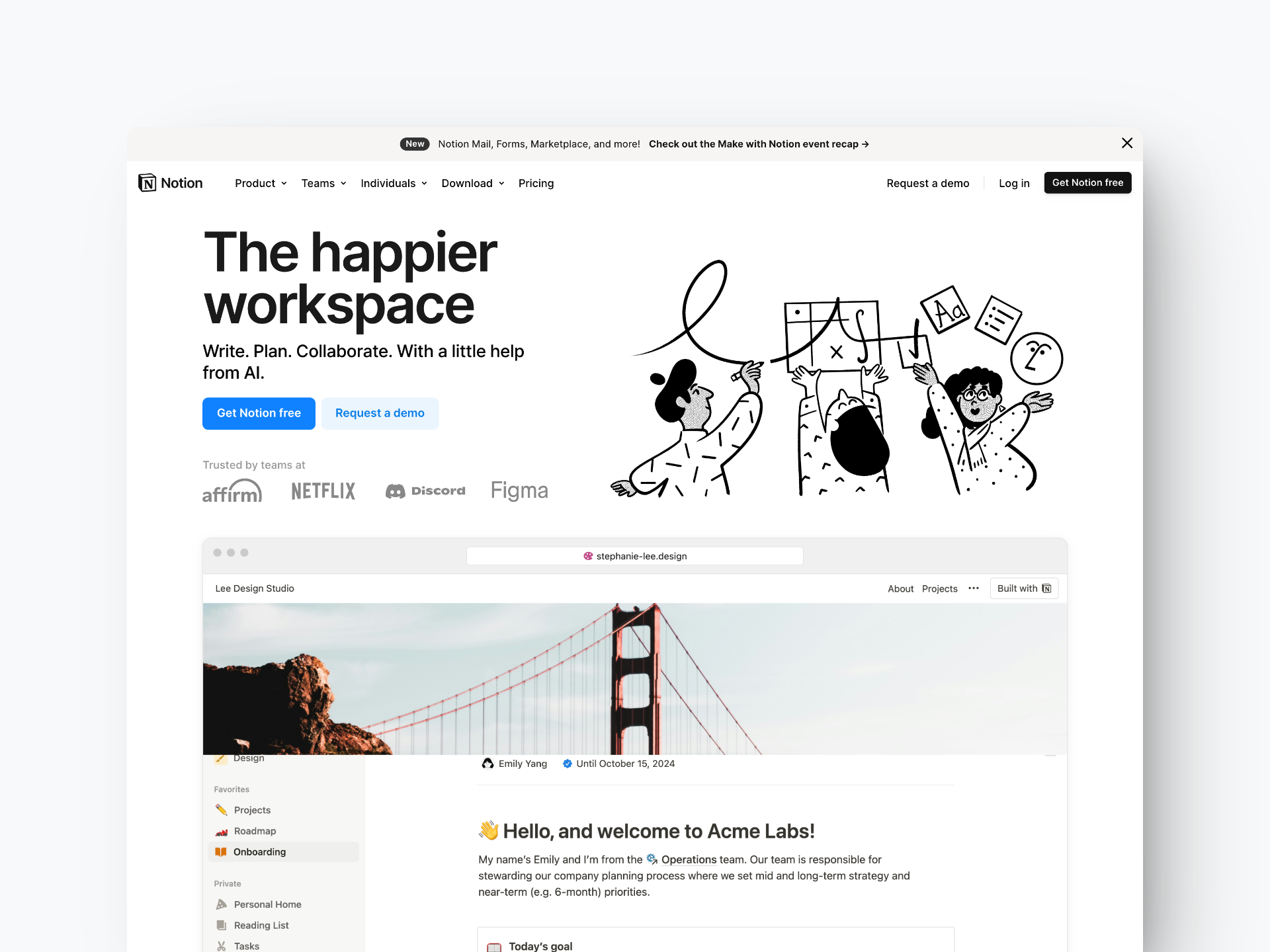
Featured
Only for members
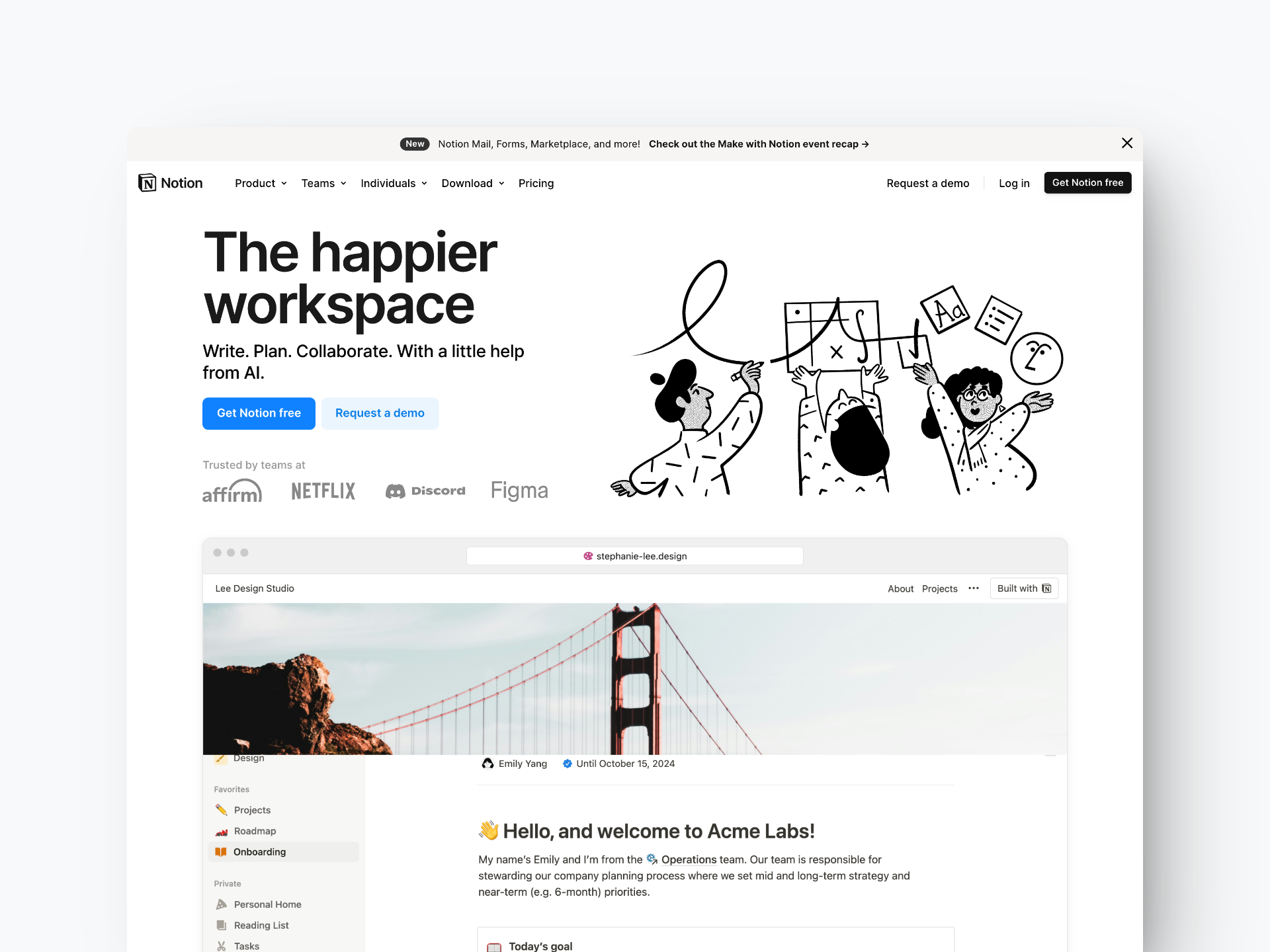

How human feedback shapes the way AI talks — and what you can do about it.
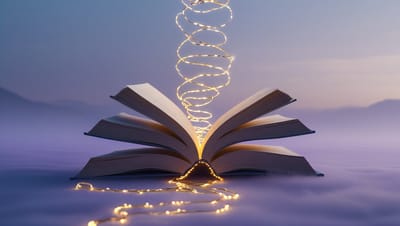
How Sequenced Prompting Transforms Reflection, Storytelling, and AI Dialogue

The Hidden Skill Behind Powerful AI Collaboration

Why GPTs Should Think With You, Not Just Build For You

